What is WordPress?
WordPress is an open source tool used for website creation. It is the most famous, easiest and powerful Website Content Management system today not only for blogging but also for E-commerce, Sports, Health, Lawyers website.
WordPress is very vast and we can do much in it, but as of now, we are providing you the information to create pages and posts. Through WordPress, the website owners can easily create pages, update pages and can write blog posts through a user-friendly interface without any technical knowledge or any web design skills.
Now let us understand the difference between WordPress pages and posts.
Posts
Posts are sometimes specific content which we change on time to make sure our WordPress website is fresh, relevant and interesting. Posts are listed in reverse chronological order and can be tagged, categorized and even archived on your site.
Pages
Pages are mostly Static elements of a Website, for example About Us, Contact us, etc. the elements whose content do not change. Pages are not listed by date and can’t be categorized or tagged like WordPress posts.
How to create pages in WordPress
To create a Page, First log into your WordPress website backend by clicking on to yourwebsiteurl/wp-admin (*Replace yourwebsiteurl with your own website Url). Mostly WordPress backend opens by /wp-admin but smart developers use plugins to change it and make it secure. So you can also contact your website developer for URL.
After logging in navigate to Pages > Add New from your sidebar.
You will see a screen like this:
Now you will need to enter two things:
- The Title Field
- The Text
The Title Field is where you enter the title of your page (this title will be displayed on your website).
In the Text field, you have to enter the content that will be featured on your page.
Now after creating your page just click on Publish button on the right. Now your page has been published on your website.
Now let’s create a Page in WordPress say “ABOUT US”
Now create a New page from the above steps. Give this page a more useful name: Say “ABOUT US”. You can see that according to the heading the Permalink also changes. You can also edit permalink and change it according to you.
Now write something about the company ao the person owner of this website.
Now Publish your page and it looks like:
Right now the page looks so simple. Just to make it attractive WordPress allows you to do formatting of your text.
Like you can make your headings bold, can write any line in italics.

Also, you can use various heading tags for different headings
Creating URL
You can even hyperlink a text. Select the text you want to hyperlink and click on the hyperlink icon as shown below. Now enter the URL of the website you want to link to:
Adding an image to the pages
In order to add an image to your page click on the add media button just above the text editor.
You will see an insert media screen:
Now to add images drop the images here or click on select files and choose the image from your system. Now after uploading the image click on the button “Insert into page”. Your image has been inserted into the page.
Adding a new post
For adding a new post Hover on “Posts” and click on “Add new”. A new post screen will open.
Here also you have to Enter your post title in the “title” section and then the text of the post in the “Text” section.
Now before publishing the post, you have to add two things:
Add Category
Add Tags
Category of the post is the section in which your post lies. For example, if you write a post for Curing any disease then the category can be “Health”.
At the start you will not have any category, so you have to create one. You have to click on Add new category button and create a new category. Now select the category you created.
Adding Tags
Tags are created along with categories. When a visitor clicks on a tag then they are taken to the archive page where all the posts with that tag are listed. Adding the tag:
Now after adding category and tags, we have to “Add Featured Image”. Featured image is the image that we see on the top of our blog posts.
Click on “Set featured image” and now select the image.
These are the things you need to know while creating a page and posts in your WordPress website. Pages need to be created for mostly static content, whereas posts are created for dynamic content. For any further help contact us.